Use JSON Web Token (JWT)
JSON Web Token (JWT) is an internet standard (RFC 7519) that defines a process for secure data exchange between two parties.
Infura projects can use JSON Web Tokens to authorize users and external parties.
Infura supports using JWTs for Web3 networks.
Use JWTs with Infura projects
Only authenticated users can access Infura projects by including JWTs in request headers.
Workflow
- Infura security settings enforce authorized access with JWTs.
- A user logs into the project application and receives a JWT.
- Each request the user makes to Infura with the application's API key includes the JWT in the header.
- The JWT is verified and the request is successful, or the request is rejected if the JWT is invalid.
JWTs may also include allowlists that enforce further restrictions.
Set up a project to use JWTs
Generate keys
You can generate your private and public key pair using a tool such as OpenSSL. Infura supports the RS256 and ES256 cryptographic algorithms.
Ensure your private key stays private!
The following example creates the key pairs using openssl:
- RSA key pair
- EC (256) key pair
openssl genrsa -out private.pem 2048
openssl rsa -in private.pem -outform PEM -pubout -out public.pembas
openssl ecparam -name prime256v1 -genkey -noout -out private.pem
openssl ec -in private.pem -pubout -out public.pembash
Upload the public key
Upload the contents of the public key file that you generated earlier:
-
In the dashboard, select the API key, then select the Settings tab.
infoYou must implement separate security settings for each API key.
-
Select Require JWT for all requests to enforce JWTs on all requests.
infoYou can use allowlists to specify a subset of requests that must use JWTs.
-
Enter the public key a name.
-
Paste the public key into the JWT Public Key input box. It looks something like this:
-----BEGIN PUBLIC KEY-----
MIIBIjANBgkqhkiG9w0BAQEFAAOCAQ8AMIIBCgKCAQEAr7VlNytvNFt9wVkjJ8vG
L4F0+id4kS1CpG7UMh1kghrLg9KMb8gauy7Bxk6PRz5Ckv1FnG4FL+Z3Cdzwd6c8
jJlzJxbRTYvNi3elqAyItE3tRl6CatRur49t9nGepgFOrwmPP5We52G5O0BsW6Mx
w/neqQH+Y/bXqs0PG/0ZbpTyr044Lh+p9grSuPIogIGIY5JM4AI+fpdH6hVnA7od
PkinkWhQqAW+F8jngwZK+JCFS1GAeobTZVbvsiHZQGuP/T7hqE8z5Q8HYO4ymnkI
MPH6zSKhSxsQRs/kWU5lXqY67ORC3DIMA+I/AJujLuoqC+YaMP0fO81XjrwXPf2j
4wIDAQAB
-----END PUBLIC KEY----- -
Click Add to add the key to the settings.
-
The key has a Name, ID, Fingerprint. These are used for creating and verifying JWTs. You'll need the ID to generate the JWT.
infoFor key rotation, upload up to three keys for each API key.
Send requests with JWTs
If JWTs are required for all requests, the following fails with an invalid JWT error.
curl -X POST \
-H "Content-Type: application/json" \
--data '{"jsonrpc": "2.0", "id": 1, "method": "eth_blockNumber", "params": []}' \
"https://optimism-sepolia.infura.io/v3/<YOUR-API-KEY>"
To get the request to pass, generate a JWT, and add it to the request.
Generate a JWT
The following example uses the jwt.io site to generate the JWT:
- Use a supported algorithm (
RS256orES256) and declare it in thealgheader field. - Specify
JWTin thetypheader field. - Include the JWT
IDin thekidheader field. - Have an unexpired
exptimestamp in the payload data.
To generate a timestamp for testing, use an online timestamp converter tool.
- Specify
infura.ioin theaudfield. - Add the public key and private key created earlier into the Verify Signature section.
To see how this works, go to a site like jwt.io and enter the data.
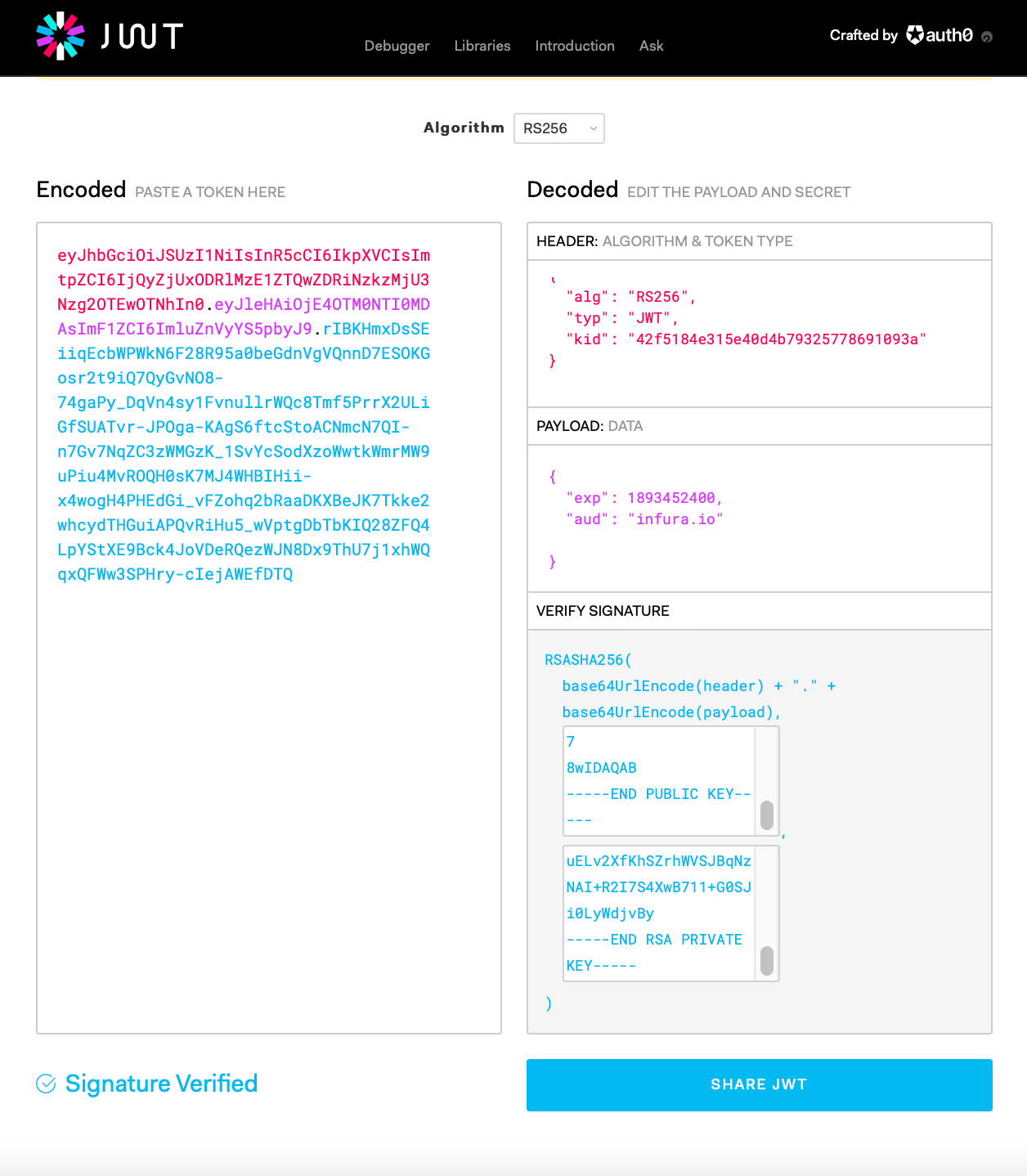
Copy the encoded token as part of the -H "Authorization: Bearer entry:
curl -X POST \
-H "Content-Type: application/json" \
-H "Authorization: Bearer eyJhbGciOiJSUzI1NiIsInR5cCI6IkpXVCIsImtpZCI6IjQyZjUxODRlMzE1ZTQwZDRiNzkzMjU3Nzg2OTEwOTNhIn0.eyJleHAiOjE4OTM0NTI0MDAsImF1ZCI6ImluZnVyYS5pbyJ9.rIBKHmxDsSEiiqEcbWPWkN6F28R95a0beGdnVgVQnnD7ESOKGosr2t9iQ7QyGvNO8-74gaPy_DqVn4sy1FvnullrWQc8Tmf5PrrX2ULiGfSUATvr-JPOga-KAgS6ftcStoACNmcN7QI-n7Gv7NqZC3zWMGzK_1SvYcSodXzoWwtkWmrMW9uPiu4MvROQH0sK7MJ4WHBIHii-x4wogH4PHEdGi_vFZohq2bRaaDKXBeJK7Tkke2whcydTHGuiAPQvRiHu5_wVptgDbTbKIQ28ZFQ4LpYStXE9Bck4JoVDeRQezWJN8Dx9ThU7j1xhWQqxQFWw3SPHry-cIejAWEfDTQ" \
--data '{"jsonrpc": "2.0", "id": 1, "method": "eth_blockNumber", "params": []}' \
"https://mainnet.infura.io/v3/<YOUR-API-KEY>"
{"jsonrpc": "2.0", "id": 1, "result": "0x1cc23d4"}
Set up allowlists
Allowlists restrict specific activity to users without JWTs. For example, in a system with proxy contracts, allowlists can restrict a user to sending requests to their own proxy only.
JWT allowlists override all other security settings for requests.
A JWT with allowlists must have all of the above settings, plus properly formatted allowlists.
Set allowlists with one or more of the following keys:
methodsaddressesoriginsuser_agents
The following example JWT definition allows only eth_getBalance requests, on a single specified address, coming from any HTTP origin, and any user agent.
Header:
{
"alg": "RS256",
"typ": "JWT",
"kid": "<YOUR JWT ID>"
}
Payload:
{
"exp": 1893452400, // a long way off
"aud": "infura.io",
"methods": ["eth_getBalance"],
"addresses": ["0x1937c5c515057553ccbd46d5866455ce66290284"]
}
curl -X POST \
-H "Content-Type: application/json" \
-H "Authorization: Bearer eyJhbGciOiJSUzI1NiIsInR5cCI6IkpXVCIsImtpZCI6IjQyZjUxODRlMzE1ZTQwZDRiNzkzMjU3Nzg2OTEwOTNhIn0.eyJleHAiOjE4OTM0NTI0MDAsImF1ZCI6ImluZnVyYS5pbyIsImFkZHJlc3NlcyI6WyIweDE5MzdjNWM1MTUwNTc1NTNjY2JkNDZkNTg2NjQ1NWNlNjYyOTAyODQiXSwibWV0aG9kcyI6WyJldGhfZ2V0QmFsYW5jZSJdfQ.SwonSCVgybdT_GPQXe5SfhujmyzG-qpgH6zzVEzLZbZpZKsVQzOzFu3X1zHydvITzl3WhKXq5q8acHdMEO8y2TpUeyeLB25A-bnSZj8YlxacQvsnSNzm4ySJrTglmjD9rsr6JzKfgub03RuHuz0AWWO4omD6UrPcfcpxUF9YXEcT98SIsodPP_41WPrRvBuo8kLhmByr2Qs-XQRCDzxHxHb5jXI5RzoxLeEjTU_3GfWqgqgh4XHogcK43_VFGz9gv8QEoUiPnySafV6H80WXo12XwTeF-lr2cy_q79ZOvSp0WC4_j8dQMhNwj2dhZv1VPsViZMeHjBAJwK5mzIxBlQ" \
--data '{"jsonrpc": "2.0", "id": 1, "method": "eth_getBalance", "params": [ "0x1937c5c515057553ccbd46d5866455ce66290284", "latest"]}' \
"https://mainnet.infura.io/v3/<YOUR-API-KEY>"
{"jsonrpc": "2.0", "id": 1, "result": "0x1a66d865b7f200"}%
Verify JWTs
To identify the public key you have used to create a JWT, verify it with the FINGERPRINT.
Take the private key, output it in DER encoding; take the SHA256 of that, and base64 encode the result.
- RSA key
- EC (256) key
openssl rsa -in private.pem -pubout -outform DER | openssl sha256 -binary | openssl base64
openssl ec -in private.pem -pubout -outform DER | openssl sha256 -binary | openssl base64